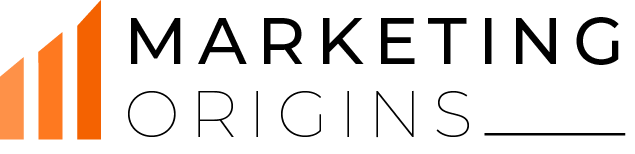Every second, on an average, nearly 6,000 tweets are sent on Twitter, which means more than 500 million tweets in a day! Do you know you can search every single one of them? And, a million profiles linked to them. Twitter has an extraordinary, yet somewhat less-popular Advanced twitter search tool to help you to find exactly what we are searching for. Want to find your next customers? Twitter’s advanced search can help. Want to calculate the happiness of your recent customers? Yes, Twitter searches can be helpful. Twitter search operators are defined as a goldmine for small business owners and marketers. Here, we are discussing some useful tips to use Twitter Search. Let us get started.
Usually, tweets show up in the order they occur. At the top of the Twitter search bar, you will find tweets that are just a second old. Recent tweets appear at the top, keeping the older ones down. If you have not signed in, you might receive a box of recommended tweets that you might have missed, but other than that, the equation is quite simple: The down you scroll, the older the tweet will get.
This has made this social media platform the go-to place to see protests unfold across the world, follow and comment on TV shows or sports games as they happen, and make fun of celebrity missteps when the news is emerging. The best part is that the people sharing info and tweeting pictures are not generally the newscasters. Anyone can be a cultural critic or a reporter on Twitter, and that has led to a universe of various viewpoints, all developed organically.
Moving into the Twitter stream unprepared can leave you confused. Who to follow? What are the things to tweet? Does the post-show up on my Twitter page?
Am I missing things on my friend’s post? What is an RT? Follow these tips to use Twitter search and set yourself for an enthralling experience.
How to Create a Twitter account on Desktop
1st Step- Visit Twitter.com. You can download the app and sign up for an account. The “Full name” that you offer while signing up will act as your display name, but unlike Facebook, you can change the display name to whatever name you want, so it is easy to stay anonymous if you want to be.
Step 2- Enter your phone number. This is an authentication form that will assist in case you are not able to login to your account. You must have a phone with you for access because the next step may ask you to verify a phone number sent through text.
Step 3- Choose a password and make it safe! You do not need a troll getting a hold of your Twitter account and demolishing the reputation you build after working so hard.
Step 4- Select your interests. This will assist with the next step. In this step, Twitter will provide you suggestions of people whom you can follow. You can skip both these by choosing the “Skip for Now” choice in the top right corner.
Step 5- When you are in, click on the grey silhouette next to the “Tweet” button on the top right-hand side of the screen, and click the option, “Settings & Privacy.” At the top, you can choose a username that you prefer.

That will be your username, or you can say it as “handle”, and individuals can notify by typing @ in front of the username in the tweet. Select something that you feel is not taken. However, make sure you choose one that is easy to remember.
Step 6- Choose an avatar. The default image is a silhouette, but you can make your avatar whatever you want. Click the silhouette and move to “Profile” and then click “Edit the profile” on the right below the blue bar.
You can easily update your photo from this section too. Make sure to read the rules of Twitter for avatar images to ensure what you choose is not in violation.
Step 7- Fill in your bio. You may wish to mention about your workplace or your favorite poem in the bio section. This is the small section that allows potential followers to know who you are and what you are prone to tweet. There is a handy spot to list your site if you have one.
How to Create a Twitter Account on Mobile
- Fill in your phone number/mobile number along with your name and email address. Make sure you use your real number and other details as the next step will ask for verification.
- You must enter the verification number that you got at whichever contact info you had put in Step 1. Select a password. Make sure you use a strong password.
- Choose whether you would like to sync your contacts or not. This may help you to find Twitter followers whom you know, but if you do not want to, then simply click the “not now” option.
- Search for interests. This will assist Twitter to recommend great profiles for you to follow.
- Twitter will offer you certain accounts you can follow depending on your interests. Choose a few you prefer. If you start seeing them in your Twitter feed, then you are on the right foot.
- You are almost done! Click on the blue button on the top right-hand side to tweet. The grey colored line on the top left side is meant for changing your settings and profile picture and go tweeting.
Tips to Use Twitter Search
Twitter is not about making friends. It is about making followers. You can follow people who you know personally, or projects or artists you like.
You can also follow robot accounts. It is possible to do whatever you like.
1.You may be already following some individuals if you chose some during the setting up of the account.
2. You can also use Twitter search filters for finding your favorite personalities. For example, if you are a fan of GZA, simply follow GZA. Or if you are a fan of the Golden State Warriors, you must follow Steph Curry.

3. The results page of Twitter will appear in your feed if you are using the Twitter app, or on the side of your screen if you are using a website.
4. If you are using the mobile app, you must click on the “connect feature”, which will provide you several suggestions depending on what you have liked or tweeted.
5. One of the important tips to use Twitter search that you must always keep in mind is to keep adding people. There is no restriction, but once you have landed between 100 and 230 accounts, you will find the correlation between the number of people whom you follow and the total number of tweets that are shown in your feed. If you are craving for more, you must keep on adding people. But, build it slowly.
Understand the Twitter Lingo
The more you use Twitter and find people whose tweets you believe are funny or smart, the more you will come across shorthand lingo around. Here are a few lingos and what it means.
HT is “hat tip.” Generally, this is used to credit an account who initially clued you into the information that you are sharing in your tweet. Though it is not mandatory, it is a nice thing.
An @ or mention is used when you want to include somebody’s @twittername in the tweet. The person will be notified that you mentioned their name. You can use it for sending a public “hi, over here”, or to add someone in a conversation that is presently happening.
RT stands for “retweet.” When you retweet somebody, you can either repost their tweet just like that or you can add your own comments. When you do that, the tweet on which you are commenting will appear under your comment.